Want to stay up-to-date with our exclusive offers on your favourite brands? We've got you covered, read through the guide below and learn how to set up notifications on our website or app so that you never miss a great offer again!
How to set up notifications on our app
To set up notifications for your favourite brands on our app, simply follow these steps:
- Ensure that you have downloaded our app for your iOS device or Android device
- Navigate to your favourite brand page - for example, Vitable's company page.
- Simply tap the 'Subscribe’ option on the company page and you will be added to the follower list.
Once you have completed these steps, you'll receive in-app notifications for any great offers that we release. You can check your notifications by clicking the bell symbol in the top right-hand corner of the app.
You'll notice you have a new notification when a small red circle with a number appears, this indicates how many new notifications you have. Once you click the bell symbol, you'll be able to review any notifications you have.
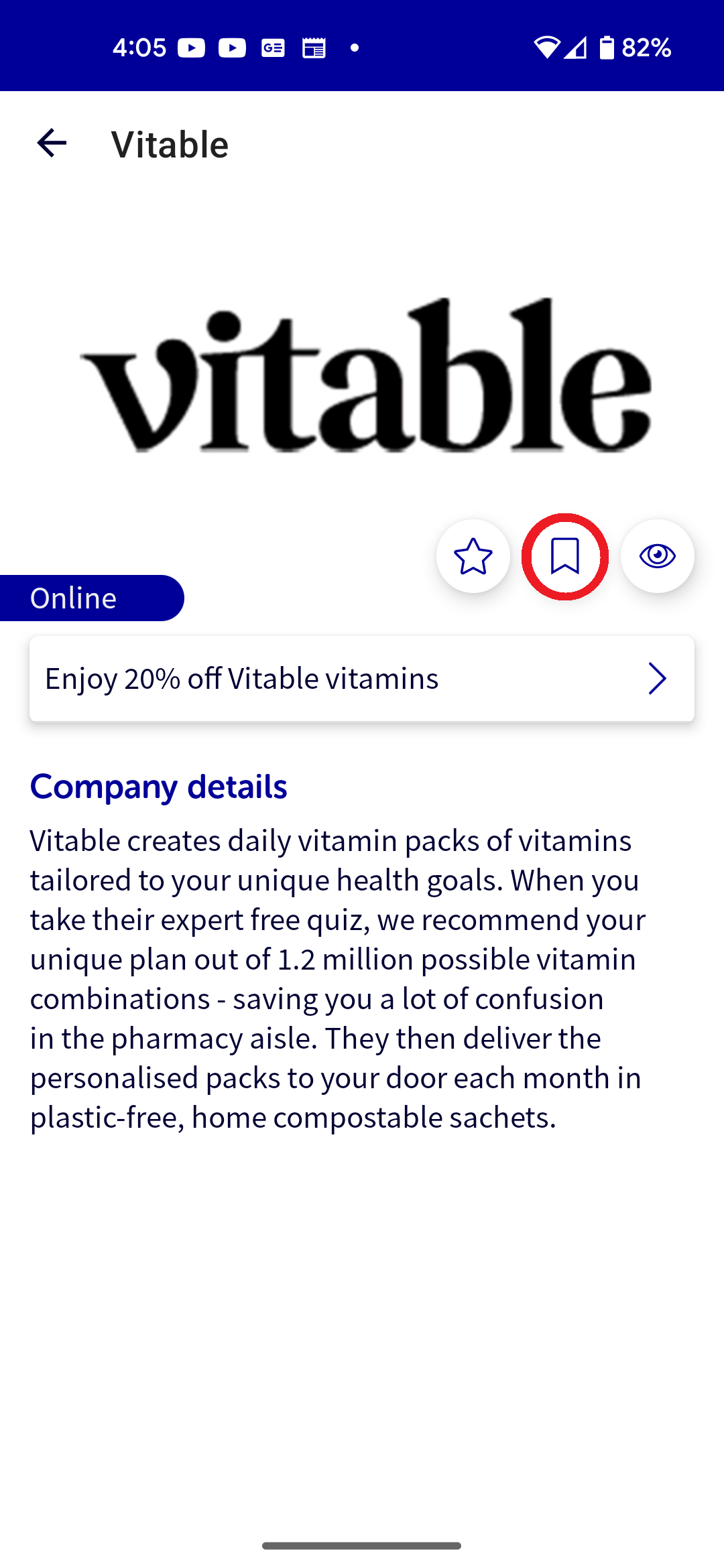
How to update your notification preferences on our app
To remove or update your notification preferences on our app, you'll need to:
- Open your account profile on our app by clicking the card symbol with your name above it in the bottom navigation bar
- Scroll down the menu and tap the 'Subscribed' menu item
- Select and tap the brand that you'd like to update preferences for in the list
- Tap the 'Subscribe' button on the brand page and select 'Remove'
After completing these steps you'll have successfully updated your notification preferences on our app.
How to set up notifications on our website
To set up notifications for your favourite brands on our website, simply follow these steps:
- Navigate to your favourite brand page - for example, Vitable's company page.
- Simply click the 'Follow (BRAND NAME)’ CTA button on the company page and you will be added to the follower list.

Once you have completed these steps, you'll receive notifications for any offers that we release for the relevant brand. You can check your notifications by clicking the bell symbol in the top right-hand corner of the website.
You'll notice you have a new notification when a small red circle with a number appears, this indicates how many new notifications you have. Once you click the bell symbol, you'll be able to review any notifications you have.
How to update your notification preferences on our website
To remove or update your notification preferences, you'll need to:
- Open your account profile on our website by clicking the 'My Account' menu item in the top-right of the navigation bar
- Select the 'Preferences' menu option from the left-hand sidebar
- Update your preferences by using the tick boxes and clicking the 'Update Follows' CTA button

After completing these steps you'll have successfully updated your notification preferences.
Need help?
If you have any questions, would like any clarification or would just like to learn more, please send our team an email at [email protected] and one of our dedicated member services representatives will come back to you as soon as possible.


